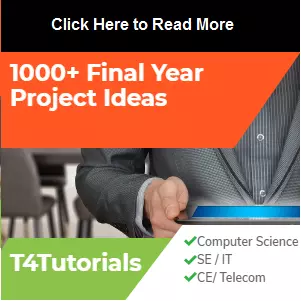Test Cases of Online Garment shop management System project

Let’s see the Test Cases of Online Garment shop management System project. If you are interested to read the SRS and case study of this project in detail, then
click here.
Admin Login
| Test Engineer: |
Here Name of Test Engineer |
| Test Case ID: |
TC1 |
| Related UC/FR/NFR |
UC1 |
| Date: |
07-04-2013 |
| Purpose: |
Application user authentication |
| Test Data: |
Email & password |
| Steps: |
- Run the application
- Enter Email
- Enter Password
- Click login
|
| Status: |
Pass |
| Test Engineer: |
Here Name of Test Engineer |
| Test Case ID: |
TC2 |
| Related UC/FR/NFR |
UC2 |
| Date: |
07-04-2013 |
| Purpose: |
Application user authentication |
| Test Data: |
Email and password |
| Steps: |
- Run the application
- Enter Email
- Enter Password
- Click login
|
| Status: |
Pass |
| Test Engineer: |
Here Name of Test Engineer |
| Test Case ID: |
TC3 |
| Related UC/FR/NFR |
UC3 |
| Date: |
07-04-2013 |
| Purpose: |
Register for customer information |
| Test Data: |
Required Data: Name, Email Address, Address, Customer Mobile No, Password, Customer Country, Customer City, Customer Image |
| Steps: |
- Run the application
- Enter Name
- Enter Email Address
- Enter Address
- Enter the Password
- Select Country
- Enter City
- Choose Image File
- Click Register
|
| Status: |
Pass |
| Test Case ID: |
TC4 |
| Related UC/FR/NFR |
UC4 |
| Date: |
07-04-2013 |
| Purpose: |
Delete an existing user |
| Test Data: |
Serial No, Name, Contact, Address, Country, Delete |
| Steps: |
- Select a user by clicking a row in the data grid.
- Click on the Delete button. The user will be deleted from the appropriate fields
- Click Ok
|
| Status: |
Pass |
| Test Case ID: |
TC5 |
| Related UC/FR/NFR |
UC5 |
| Date: |
07-07-18 |
| Purpose: |
Add new product |
| Test Data: |
Product Category, Product Title, Product Image 1, Product Image 2, Product Image 3, Product Price, Product Description, Product Keyword |
| Steps: |
- Enter Insert New Product
2. Enter Product Category
3. Enter Product Title
4. Choose Product Image 1
5. Choose Product Image 2
6. Choose Image 3
7. Enter Product Price
8. Enter Product Description
- Enter Product Keyword
- Click Insert Product
|
| Status: |
Pass |
| Test Case ID: |
TC6 |
| Related UC/FR/NFR |
UC6 |
| Date: |
07-07-18 |
| Purpose: |
Add new product |
| Test Data: |
Product No, Product Title, Product Image, Product Price, Total Sold, Status, Edit Delete |
| Steps: |
1. Select View All Products
2. View All Products details |
| Status: |
Pass |
| Test Case ID: |
TC7 |
| Related UC/FR/NFR |
UC7 |
| Date: |
07-07-18 |
| Purpose: |
Delete an existing Item |
| Test Data: |
Product No, Title, Image, Price, Total Sold, Status, Edit, Delete |
| Steps: |
- Enter View All Products
- Select an Item by clicking a row in the data grid.
- Click on the Delete button. The selected item will be deleted from the appropriate fields.
- Click Ok
|
| Status: |
Pass |
| Test Case ID: |
TC8 |
| Related UC/FR/NFR |
UC8 |
| Date: |
07-07-18 |
| Purpose: |
Insert New Category |
| Test Data: |
Category Name |
| Steps: |
1. Select Insert new Category from the admin dashboard.
2. Enter Category Name.
3. Click on the insert category. The new Category will be added.
4. Click on Save button |
| Status: |
Pass |
| Test Case ID: |
TC9 |
| Related UC/FR/NFR |
UC9 |
| Date: |
07-07-18 |
| Purpose: |
View All Categories |
| Test Data: |
Category ID, Category Title, Edit, Delete |
| Steps: |
1. Select View all categories from the admin dashboard.
2. View all the category which are available |
| Status: |
Pass |
| Test Case ID: |
TC10 |
| Related UC/FR/NFR |
UC10 |
| Date: |
07-07-18 |
| Purpose: |
Delete Category record |
| Test Data: |
Category ID, Category Title, Edit, Delete |
| Steps: |
- Select View All Categories from the Admin dashboard.
- Click on the Delete button. The selected Category will be deleted from the appropriate field.
- Click on the ok button.
|
| Status: |
Pass |
| Test Case ID: |
TC11 |
| Related UC/FR/NFR |
UC11 |
| Date: |
07-07-18 |
| Purpose: |
View Customers |
| Test Data: |
Serial No, Name, Contact, Address, Country, Delete |
| Steps: |
1. Enter View All Customer from Admin dashboard.
2. View all the customer data on admin panel |
| Status: |
Pass |
| Test Case ID: |
TC12 |
| Related UC/FR/NFR |
UC12 |
| Date: |
07-07-18 |
| Purpose: |
View All Orders |
| Test Data: |
Order No, Customer ID, Invoice No, Product ID, Quantity, Status, Delete |
| Steps: |
1. Select View orders from the Admin dashboard.
2. View all the orders of the customers, as well as status of orders. |
| Status: |
Pass |
| Test Case ID: |
TC13 |
| Related UC/FR/NFR |
UC13 |
| Date: |
07-07-18 |
| Purpose: |
View All Payments |
| Test Data: |
Payment No, Invoice No, Amount Paid Payment Method, Ref No, Code, Payment Date |
| Steps: |
1. Select View all Payments from the Admin dashboard.
2. View all the payment status of the customers. |
| Status: |
Pass |
SRS (Documentation) of Online Garment shop management
If you are interested to read the SRS and case study of this project in detail, then
click here.
 Let’s see the Test Cases of Online Garment shop management System project. If you are interested to read the SRS and case study of this project in detail, then click here.
Admin Login
Let’s see the Test Cases of Online Garment shop management System project. If you are interested to read the SRS and case study of this project in detail, then click here.
Admin Login