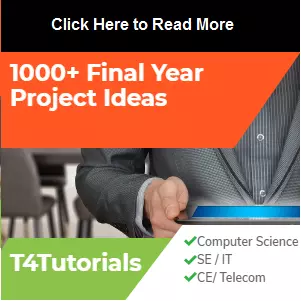Test Cases Generation of Real Estate Management System Project
Let us see the sample of Test Cases Generation for Real Estate Management System Project. If you are interested to read the detailed functional requirements of the given case study, then you can click here.| Register | |
| Test Engineers: | Shahzeb, Mariam, Sameed Khan, Asad |
| Test Case ID: | TC1 |
| Date: | 02-03-2017 |
| Purpose: | To Selle |
| Pre-Req: | None |
| Test Data: | Username = Ali, email = [email protected] , gender = male, |
| phone no = 03233433344, password = pass786, confirm password | |
| = pass786 | |
| Steps: | 1.Browse the Website 2.Enter the required information for the register 3. Click sign up button |
| Status: | Pass |
| Add Property | |
| Test Case ID: | TC3 |
| Date: | 02-03-2017 |
| Purpose: | Seller has authority to Add property |
| Pre-Req: | Seller must login |
| Test Data: | Purpose =sell, property type = home, property subtype = house, city = Rawalpindi, location = 6 road commercial market rawalpindi, price = 12000000, title = house to sell, description = 2-floor house with all facilities, bedrooms = 6, bathrooms = 3, images = 3 |
| Steps: | 1.Browse the Website 2. Click on the add property button 3.Enter the details to add the property 4. Click submit button |
| Status: | Pass |
| Manage profile | |
| Test Case ID: | TC4 |
| Date: | 02-03-2017 |
| Purpose: | Authentication Seller/Admin can manage his/her profile |
| Pre-Req: | Seller/Admin must log in |
| Test Data: | Username = Sameed Khan, password = sameed321, new password = |
| sameed786786 | |
| Steps: | 1.Browse the Website 2.Login with user name or email and password 3. Click on a user dashboard 4. Click on view profile to view it. 5. Click on edit personal information 6.Edit the required personal information. 7. Click on submit button 8. Click on the change password button 9. Change the password. 10. Click on submit button |
| Status: | Pass |
| Manage property | |||
| Test Case ID: | TC5 | ||
| Date: | 02-03-2017 | ||
| Purpose: | Authentication Seller can manage his/her property | ||
| Pre-Req: | The seller must log in | ||
| Test Data: | Purpose = rent, price = 12300000 , area = 8 , area unit = marla | ||
| Steps: | 1.Browse the Website 2.Login with user name or email and password | ||
| 3. Click on the user dashboard 4. Click on view property button to view the property. 5. Click on the edit button 6. Edit the required property details. 7. Click on submit button 8. Click on the delete button to delete the property | |||
| Status: | Pass | ||
| Create alert | |
| Test Case ID: | TC6 |
| Date: | 02-03-2017 |
| Purpose: | Seller can create alert |
| Pre-Req: | Seller must Login |
| Test Data: | Purpose = bid, property type = plot, city = Islamabad, price = |
| 3500000, area = 8 marla | |
| Steps: | 1.Browse the Website 2.Login with user name or email and password 3.Click on user dashboard 4.Click on create alert 5.Fulfill the details of the property 6.Click Submit |
| Status: | Pass |
| Notifications | |
| Test Case ID: | TC8 |
| Date: | 02-03-2017 |
| Purpose: | Seller/ Admin view the notifications |
| Pre-Req: | Seller/ Admin must login |
| Test Data: | Seller/ Admin checking notifications |
| Steps: | 1.Browse the Website 2.Login with user name or email and password 3.Click on user dashboard 4.Click on notification 5.View the notifications |
| Status: | Pass |
| Search | |
| Test Case ID: | TC11 |
| Date: | 02-03-2017 |
| Purpose: | Buyer can search the property |
| Pre-Req: | None |
| Test Data: | Purpose = sell, property type = home, property subtype = flat, city = Islamabad, location G-11/4 Islamabad, min price = 4200000, max price = 10000000 |
| Steps: | 1.Browse the Website 2.Fulfill the details 3. Click search button |
| Status: | Pass |
| View all users | |
| Test Case ID: | TC12 |
| Date: | 02-03-2017 |
| Purpose: | Admin can manage all the users |
| Pre-Req: | Admin must be Login |
| Test Data: | Admin view and can delete |
| Steps: | 1.Browse the Website 2.Enter id and password 3.Click Dashboard 4. Click on view users 5.View all users list 6. Click on the delete button to delete any user |
| Status: | Pass |
| Add Item (to add property form) | |
| Test Case ID: | TC13 |
| Date: | 02-03-2017 |
| Purpose: | Admin can add the item to add property form |
| Pre-Req: | Admin must log in first |
| Test Data: | Purpose = bid, property subtype = penthouse , city = Quetta |
| Steps: | 1.Browse the Website 2.Enter user name and password 3.Open dashboard 4. Click add items 5.Enter the item 6. Click on submit button |
| Status: | Pass |