How to Remove Table form Text in Microsoft Word
- Open Microsoft Word.
- Open the document that contains the table you want to remove (text remains).
- Left-click anywhere inside the table.
- Now, you can see the two new tabs appear at the top of the Word window.
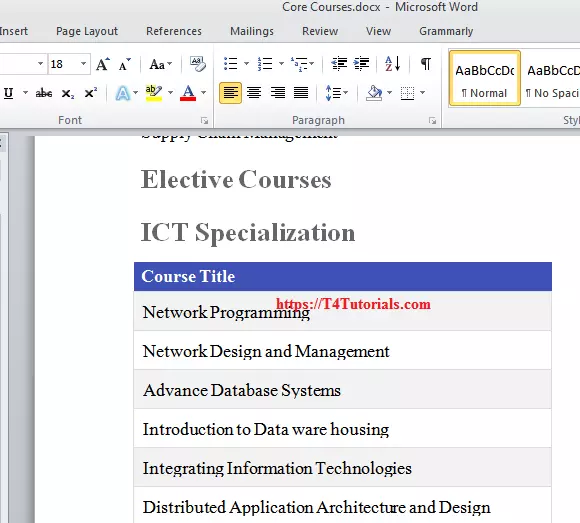
- You need to select the “Layout” tab.
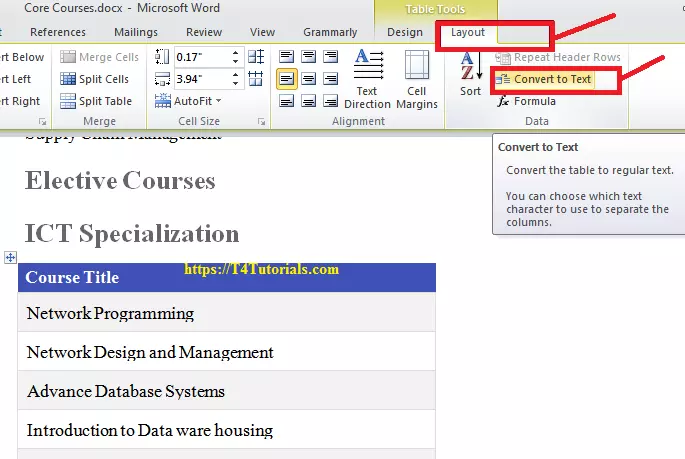
- Click the small arrowhead under the Delete option in the Rows and Columns group. This option can be seen at the top and a drop-down menu opens.
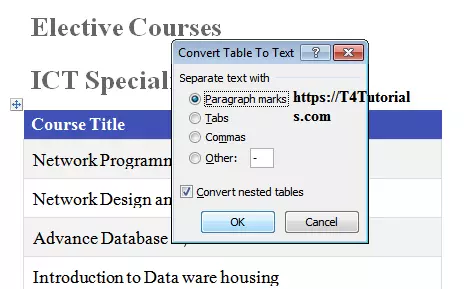
- Select “Delete Table” from the drop-down menu and congratulate that now the table is immediately removed.
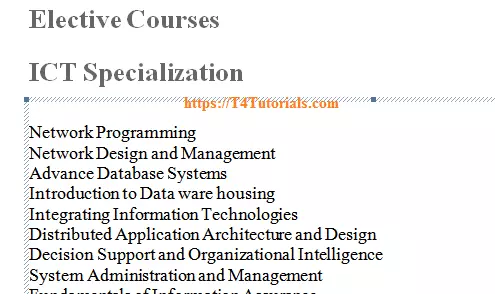
Suggestion
- You can press the “Ctrl-X” keys to undo the changes and get the table back(not necessary).
Topic Covered
How to Remove Table form Text in Microsoft Word.