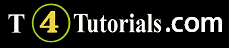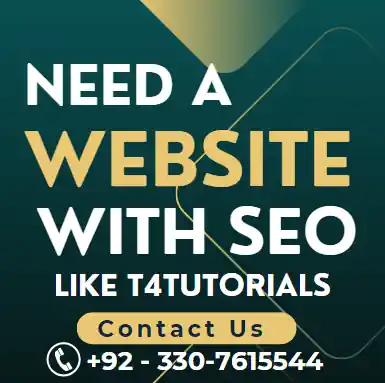Step: 1
Open a new file.
Step: 2
Left click on rectangle tool for more than 1 second.
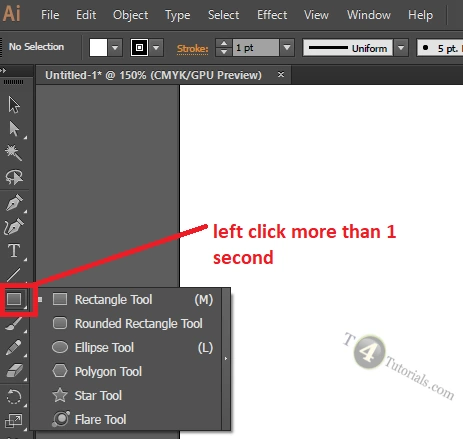
Step: 3
Single left click on your mouse on desire tool. You can draw rectangle, rounded rectangle, ellipse, polygon, star or ca use flare tool.
Step: 4
Single left click on your mouse and simple go to your work area of file. Your left key of mouse should be pressed and you need to drag the mouse cursor to draw your desire shape.
Note: If you want to draw square and drag the mouse in a rectangle like fashion, then it be irritating. so press the shift key and then drag it.
Step: 5
Now, if you want to move shape, then select “selection tool” and move the cursor to the shape.
Step: 6
Single left click and Your left key of mouse should be pressed and you need to drag the mouse cursor to Move your shape to your desire location.
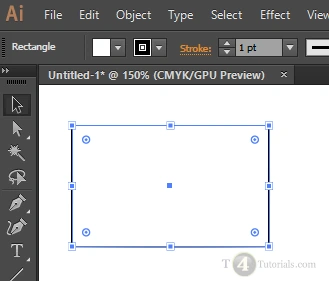
Adobe illustrator Tutorials
Selection Tool
- How to draw a square with rectangle tool in adobe illustrator?
- How to zoom in adobe illustrator?
- How to resize the shape with same proportion in adobe illustrator?
- How to rotate a shape in adobe illustrator?
- How to make copies of a shape in adobe illustrator?
- How to select all shapes together in adobe illustrator?
- How to color border of a shape in adobe illustrator?
- How to select specific objects or shapes together in adobe illustrator?
- How to group all objects in adobe illustrator?
- How to bring an object on front or forward in Adobe Illustrator?
- How to bring an object on back in Adobe Illustrator
Direct Selection Tool
- How to select only specific points of objects to move in adobe illustrator?
- How to change the shape of a circle with point in adobe illustrator?
Pen Tool
Anchor paint tool (shift+c): if drag a shape from a corner, then it round and when single click on any point. then it again back to original shape.
embedd: to make image a part of file
ctrl+shift+j->to join points
CLIPPING MASK->Suppose we want to insert picture inside a star shape, then you need to add a layer and follow the following steps:
File -> place ! and select the photo insert photo in layer.
Now in the similar layer, add the star shape on selected area of photo.
select the layer and go to object->clipping mask->mask (short key: ctrl+7)
Change background after selected area from pen tool
clipping mask->mask (short key: ctrl+7)
GROUPS->SWATCHES (how to show? object->swatches)
smart guide ->ctrl+u
to remove objects outside artboard: shift+alt+ mouse drag